Copying and Pasting a Planning Element
You can copy one or more elements completely, including its sub-elements, and paste it as new planning activities. While copying it, you specify which attachments (such as timelines, tasks, or file attachments, for example) are to be copied.
Note
Note that the runtimes of child elements must be the same as or within the runtime of the parent element. If you copy and paste elements to which this does not apply, you will be prompted to make an adjustment. Either you must lengthen the runtime of the parent element or shorten that of the child elements.
Also note that you cannot copy planning activities with blanket or release orders. For information on blanket orders and release orders, refer to chapter Purchase Orders (POs) .
-
Click in the sidebar navigation > Planner and select in the module navigation either > Calendar or > Budget.
-
In the tree structure, navigate to an element that you want to copy.
-
If you want to cut and paste multiple elements, select the elements:
-
Hold down the CTRL key or CMD key and click on each element to be copied:
-
Hold down the SHIFT key and click on the first and the last element to be copied:
All clicked elements will be selected.
The first element, the last element, and all elements in between are selected.
-
-
Right click an element and select from the context menu.
-
Specify which attachments are to be copied by activating the relevant checkboxes.
-
Click OK.
-
Open the context menu for the new parent element below which you want to paste the copied elements.
-
Click .
You switch to the selected view. The tree structure is displayed.
The Annexes to copy dialog box appears.
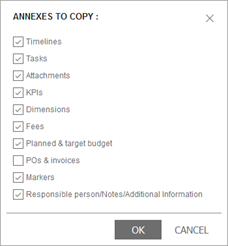
Note: Only dimensions for which the Copyable checkbox has been activated and that the user can access are copied.
The copies of the elements, including existing sub-elements and the selected attachments, are added below the new parent element. The element sequence is preserved.
Note
You cannot paste a copied element as a sub-element of itself. When you copy an element, a new element is created independently of the copy template.